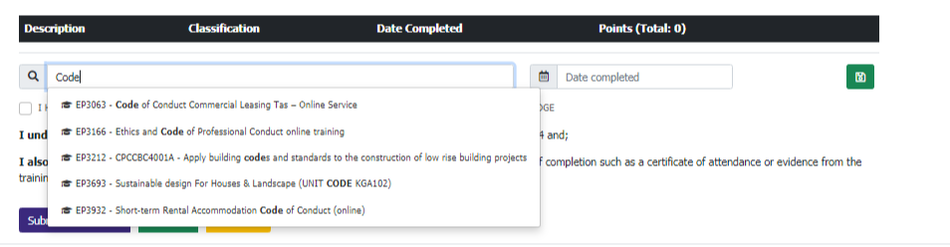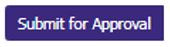Online Portal
1. Click Continuing Professional Development (CPD) Button2. In the Search Field enter the CPD Code or type the name of the CPD Activity
|
Ready?
|
|
Key Points to Note
|
All applications and fees must be lodged with the Property Agents Board by 30 April 2024.
Late fees apply for the late lodgement of licence applications (that is, received after 30 April 2024).
Late fees apply for the late lodgement of licence applications (that is, received after 30 April 2024).